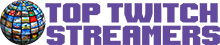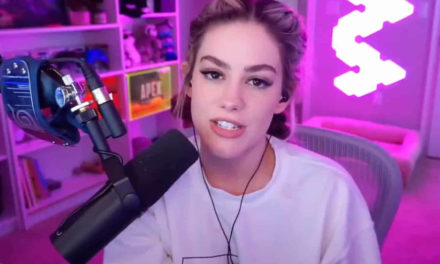While your CoD Vanguard KD may have no bearing on your overall enjoyment of the game, seeing how you compare to your friends and other players can be fun. Here’s how to check your statistics.
Death can strike quickly in CoD Vanguard, especially since the TTK in Sledgehammer’s WW2 FPS is lightning fast, making a high KD ratio difficult, especially when the game’s SBMM places you in a lobby full of skilled players. As a result, maintaining a good KD may appear to be an impossibility.
While a high number of kills per match may appear impressive, your stats will only improve if you are willing to learn from your mistakes. To make the changes, you will need to check your current KD and examine your current CoD Vanguard stats in detail.
To check your KD in CoD Vanguard, you must first follow the steps outlined below:
- Start CoD Vanguard with the account on which you’d like to check your KD.
- Proceed to the Barracks.
- Scroll down to the Records section.
- Hover your mouse over the Combat Record panel for more information.
You should be able to see your KD once you’ve done that. If you want to check your CoD Vanguard KD without having to log into the game, go to COD Tracker and look at your stats there.
Simply enter your PC or console ID to access your profile page, which includes your KD and other stats. A high kill count isn’t the be-all and end-all of being a good CoD player, so don’t be too concerned if yours isn’t as high as others.
Now that you know how to check your KD in CoD Vanguard, you can start working on improving your gameplay while watching this stat rise. Check out our official page for more Vanguard information and guides.